Frequently Asked Questions
1. What is your return policy?
We offer refund for items returned within 60 days of purchase date. Used items are subjected to 20% restocking fee. To be eligible for a full refund, please make sure your returned items are in the same condition as you received them. In case of a defective item, we are happy to provide an exchange or a full product refund.
2. Where can I get the Unavi system installed?
Unavi has a vast network of dealers across the nation to take care of your sales and installation needs. To locate a dealer near you, please click on our Installer Locator.
In order to provide your installer with excellent technical support, we ask you to share the install shop info and your install appointment date/time with us. We will standby throughout your installation appointment to ensure successful installation. We provide simple technical support via call from 8AM - 4PM PST and more involved technical support via text message from 12PM - 8PM PST.
DIY* (Do-It-Yourself) installation is possible as our install manuals are very detailed and easy to understand. However, we would always advise professional installation to retain the 2-year warranty(1-year warranty for dashcam). All DIY installs come with a 1-year warranty;
*Many people choose do-it-yourself installation; however, installing mobile electronic devices without professional help can lead to costly repairs and, in some cases, personal injury. Unavi is not responsible for unit damage, vehicle damage, or injury should you decide to install without professional help.
3. What are the warranty terms?
You will receive a 2-year warranty(1-year in case of dashcam) if our system is professionally installed. DIY (Do-It-Yourself) installs receive one year warranty on parts only.
Unavi system will NOT void your vehicle’s factory warranty. Accessories added to your car cannot void the warranty (refer to the Magnuson–Moss Warranty Act). However, if the install causes a malfunction in that circuit, then they can force you to cover the cost of repair. We always advise our customers to contact us regarding any issues prior to taking the vehicle back to the dealership to determine what is at fault in the case of a malfunction.
4. How do I obtain map updates for my navigation software?
Call us toll-free at 855-558-6284 for information regarding the release of map updates and purchasing.
Charge for upgrading the map database including POIs normally range $75 to $90, depending on the map company and its respective versions.
If you are using the preloaded map version of iGO Primo, please visit www.naviextras.com.
Click here for a PDF of detailed Map Update Information
Click on our Download page for the most recent PDF version of your Unavi User Manual
5. Is the navigational mapping software and language available for my country?
Unavi system is preloaded with maps of U.S. and Canada. For availability of maps of your country* (outside of United States and Canada), please send your inquiry to support@unavi-usa.com.
Because language options for voice and text are constantly being modified, we are not able to list all languages. English, Spanish, French, are usually offered by default in the map software. For questions and availability of language options,* please send your inquiry to support@unavi-usa.com.
*License fees and certain restrictions apply for additional map and language options.
6. How do I update my Unavi firmware?
We advise all customers to give us a call at 855-558-6284 to assist with downloading and installing the most recent firmware, if required. If the update is done incorrectly it can cause damage to the Unavi system.
Please note updates may not be necessary unless otherwise noted, as they are only released to address specific bugs and issues.
Firmware updates on the Unavi system, when available, are free of charge. For additional information on updating your firmware, please refer to the User Manual.
Click on our Download page for the most recent PDF version of your Unavi User Manual
7. Can I play media files through the SD Card, USB port and Bluetooth*?
We do not advise using the SD Card for anything other than its intended purpose, which is specifically for the navigation software and its related files. Adding personal files to the SD Card can adversely affect the operating system and corrupt navigation functionalities. For your convenience, the built-in USB port on our Unavi ‘control box’ will support most music, video, and image files.**
Click on our Download page for the most recent PDF version of your Unavi User Manual to view supported file formats.
*Bluetooth streaming (Audio only) will work if your smartphone device and vehicle is equipped with factory installed Bluetooth system. NOTE: Compatibility and performance may vary based on your in-vehicle Bluetooth system, phone, the phone’s software version, and your wireless carrier. If you’re having trouble pairing your phone or Bluetooth audio device to the in-vehicle Bluetooth system, we advise you to contact your local dealership and/or wireless carrier.
**PLEASE DO NOT OPERATE SUCH MEDIA FILES WHILE THE CAR IS IN MOTION. PLEASE FOLLOW ALL STATE AND FEDERAL LAWS WHEN OPERATING A VEHICLE. UNVAI IS NOT RESPONSIBLE FOR ANY DAMAGE OR INJURIES WHILE OPERATING OUR SYSTEM AGAINST ANY STATE AND FEDERAL LAWS.
8. How do I adjust the clock?
Some vehicles require manual adjustment to the clock from the radio setup menu while others maybe set automatically by the RTC (Real-Time Clock) module built into the GPS receiver. If you’re unable to adjust the time on your radio using Unavi’s CLOCK application, please refer to your factory user’s manual for details on your vehicle for proper instructions.
9. How do I get my radio screen to stay on?
Some vehicles require different steps in Unavi’s radio settings menu. For detailed instructions on this procedure for your specific Unavi model, please refer to the User Manual.
Click on our Download page for the most recent PDF version of your Unavi User Manual
10. Where can I download the owner’s manual for my Unavi?
Click on our Download page for the most recent PDF version of your Unavi User Manual. DIY installation manuals can be e-mailed to you by sending a request to support@unavi-usa.com.
11. What is the cost of the unit?
Prices vary from state to state and country to country, and other price factors apply such as the type of Unavi model, purchase of extended warranty, labor costs, among others. We advise you to call us toll-free at 855-558-6284 or e-mail sales@unavi-usa.com for pricing and other information on where to purchase. We ask that you include your name, location, and contact information so that our reply can be more personal than simply to an e-mail address.
12. Why does my favorite app keep crashing?
Due to it being an Android OS, some of the apps may have bugs from the developer. Try restarting the app, if that doesn’t work try reinstalling. In the rare case that it still does not work, try resetting the system. This is a general problem for Android, contact the app developer if you are still having problems.
13. What if I see something online and was told to contact you, but you don’t have it listed on your website?
Please call us at 855-558-6284 or e-mail sales@unavi-usa.com, those features may be coming soon, or available through our offline channel. We will put you in our database to contact once it becomes available. Our office hours are M-F 9:00am to 5:00PM PST.
14. My unit is not working properly, what do I do?
Please call us at 855-558-6284 or email us at support@unavi-usa.com, we will do everything we can to help resolve your situation. In extremely rare cases, if you are still under warranty, it may result in replacing your unit at no extra cost to you.
Our office hours are M-F 9:00am to 5:00PM PST. Make sure to have your Year/Make/Model and/or Serial Number #, Version Info # available. We will also ask you for pictures or videos of your head unit and its issues to assist in helping you.
15. I do not see my vehicle listed.
We are constantly updating our supported vehicles; please check www.unavi-usa.com periodically to see if we have added support for your vehicle.
16. I really like your products, how do I share my experiences with others?
That is amazing, thank you so much! We are constantly striving to ensure better customer service and higher quality products. We want to make sure ALL our customers are 100% satisfied. Please leave us a review, and share your experiences on your Social Media accounts and you could be eligible for a Gift Card.
17. Will I lose any of my factory features?
With Unavi, you lose ZERO features*. Unlike other in-dash navigation system, Unavi retains the factory radio in the dash, including steering wheel controls, therefore, retaining all features the vehicle is equipped with from the factory (BlueLink™, UVO™, iPod/iPhone™, OnStar™, Bluetooth™, Sirius XM™, etc.) Even more, all of our units have the ability to revert your vehicle back to stock** with no problem, and it DOES NOT VOID YOUR WARRANTY.
* Unavi cannot add factory features if your vehicle was not equipped to begin with, i.e., adding Bluetooth/LDSA features
**Original dash pieces and/or radio components will be required to return back to stock.
18. Turned on the UGD621's wi-fi and connected it to the phone, but still can't start the UGD621 app.
Normally phone has a feature that automatically switches the Wi-Fi to a cellular data connection when your Wi-Fi connection is poor. Thus your phone has connected with cellular data, can't start the UGD621 app although connected to UGD621's wi-fi already.
To solve this issue, you have to turn off this feature in the phone's settings: Settings > Network & Internet > Wi-Fi > Tap Wi-Fi preferences then tap Advanced > Tap Switch to mobile data automatically to turn off
You can apply similarly to this method on most phones.
19. After dashcam is installed battery drain issue occurs.
Please setup the battery cut-off voltage to 12.0V in case of battery status is good, but if it not good status please setup to 12.2V.
Have to do this setup, Parking mode will be maintained much longer or no issue for start up the car.
Thank you for being a part of the UNAVI family!