If your iPhone is not connecting to CarPlay, there are a few ways to troubleshoot this issue:
1. Check the USB cable. You must use the genuine Apple Lightning Cable to connect your iPhone to our USB port. Aftermarket USB cables may work sometimes, but some are meant for charging only.
2. Check if Siri is enabled on your iPhone. If Siri is not enabled, the CarPlay option will not be available on your phone. Got to Settings > Siri & Search > and turn on Press Side Button for Siri.

3. Disable CarPlay Restrictions. Go to Settings > Screen Time > Content & Privacy Restrictions > Allowed Apps > move the toggle next to CarPlay to ON position.

4. Reset the wireless connection (if applicable). Go to Settings > General > CarPlay. Select the CarPlay in question and press "Forget This Car". Make sure to reset all CarPlay connections on the CarPlay system also. Reconnect your iPhone with the Apple Lightning Cable to our USB port. Two questions will pop up. The second question will allow you to enable wireless connection. Leave your phone connected for about 4 minutes. Disconnect your phone and your wireless connection should start.

5. Reboot your iPhone. When you connect your phone via the USB and the screen switches to the UNAVI main menu, your phone is charging, but CarPlay does not load, simply reboot your iPhone. Upon restarting, CarPlay should fully launch.